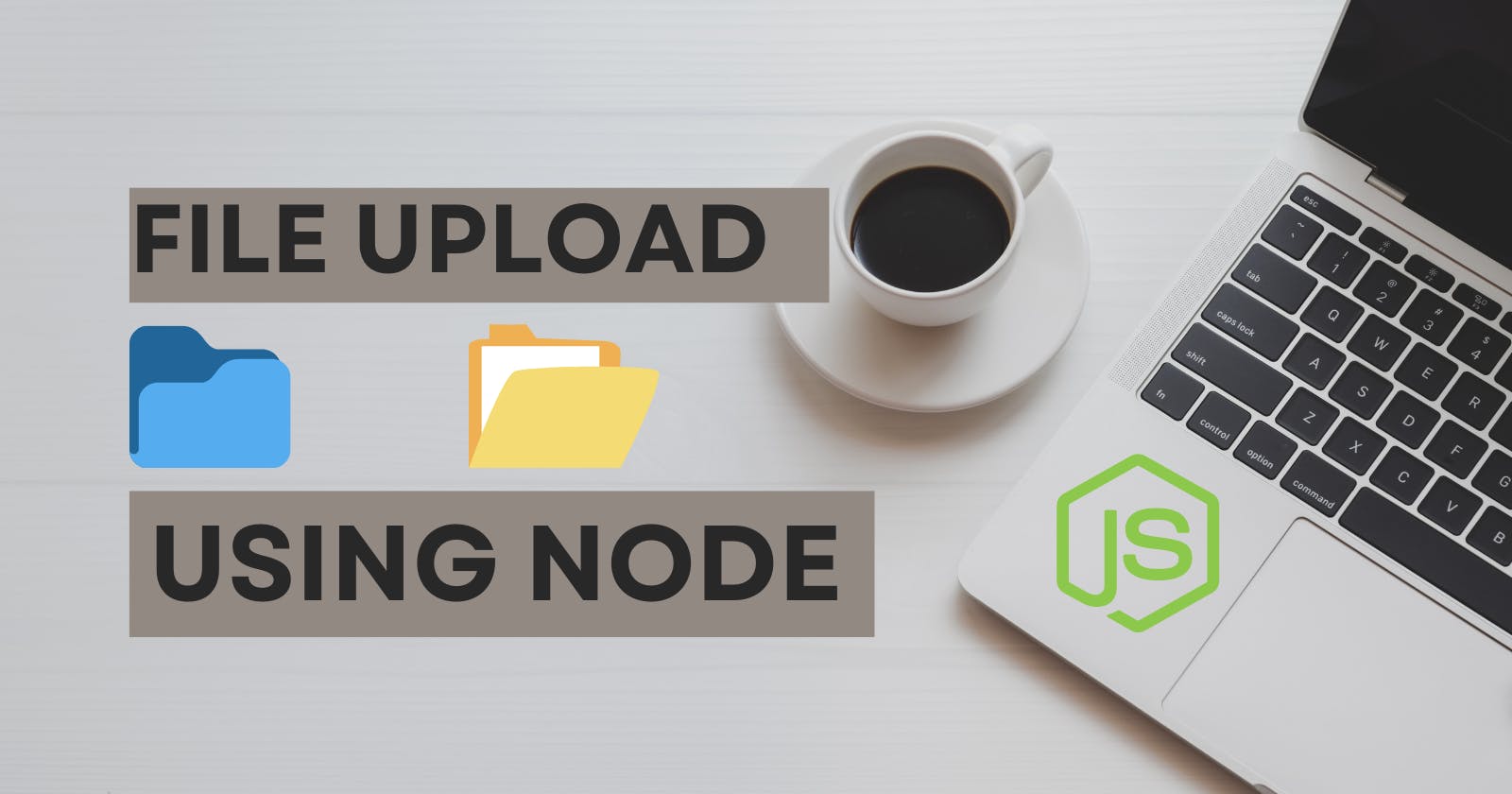As a web developer or backend engineer, you may often get into a situation where you have to allow the users to upload some files to a server through the application you are working on. This can be images, videos, documents or anything. There are tons of paid saas products or cloud storage solutions available in the market to solve this problem but what if I tell you that there is an open-source npm package which can help you out with this? In Node js, there is a popular package named multer which can handle file uploads in your application.
Multer allows you to handle HTTP requests with enctype="multipart/form-data" which is used for file uploads. Here enctype is an HTML attribute which means an encoding type used in HTML forms and the multipart/form-data is the protocol for sending form data to the server in multiple parts due to the large size of files to be uploaded.
Multer is very easy to use and Integrating it into a Node js application is very simple and can be done using a few lines of code.
In this article, we will be looking through the process of integrating multer and also discuss the various use cases and customization features.
Prerequisites
Nodejs installed in your machine
Any prefered code editor I'm using vs code
express js app. Check out the template here
Setup the express app from the above template
Open up the terminal and paste the below command
git clone https://github.com/kumar-kalyan/express-app.gitThis will copy all the template files to your local machine
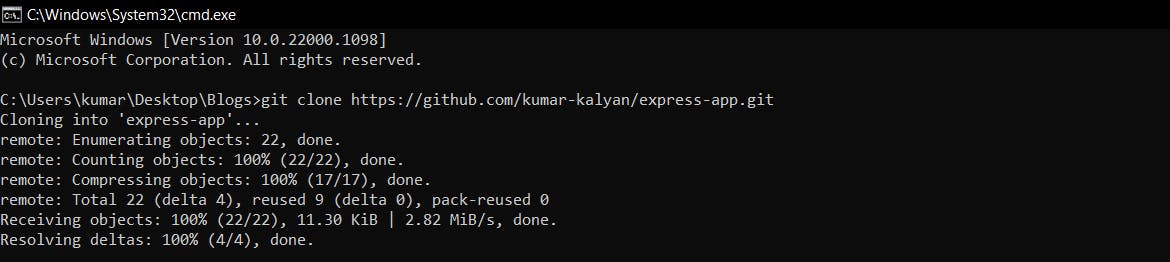
Now enter the root directory of the template
cd express-app
Install all the directories using
npm install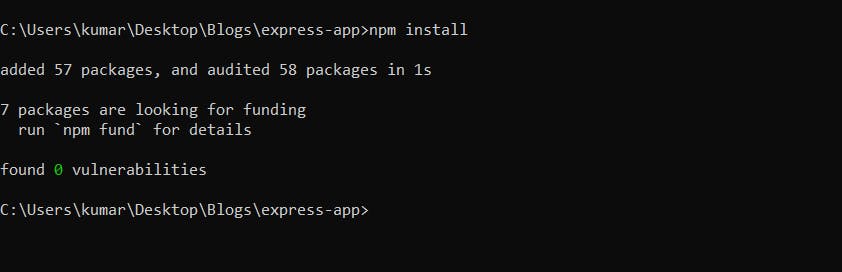
Getting started
- Open up the terminal in the root directory and use the below command to add multer to the Node js project
npm install multer
Once the installation is completed now you need to import the multer module into your project using the
requirekeyword and finally set up the middleware. This can be done inside theserver.jsfile or any separate module as per project structure.Middleware in Express is a special function which has access to the request object, response object and the next middleware function within the application request-response lifecycle.
In this article, we will implement multer middleware in the server.js file.
const multer = require('multer')The above code shows how to import a module in a Node js project.
Setup the storage function
Now let's setup
storagefunction inside the multer module to store the uploaded files// SET STORAGE var storage = multer.diskStorage({ destination: function (req, file, cb) { cb(null, 'uploads/') }, filename: function (req, file, cb) { cb(null, file.fieldname + '-' + Date.now() + ".png") } }) var upload = multer({ storage: storage })multer has a
diskStoragefunction which takes two parameters nameddestinationandfilenamethe former is responsible for handling the upload destination which is set to a folder nameduploadsand the latter is responsible for handling the name of the file which is to be uploaded. For the file name, we are taking thefile.fieldnamewhich can be accessed from the request object and followed by a concatenation of the current date using the javascript date object lastly adding the filename type will store all the uploaded files in png format
after that, we are configuring the upload variable and setting the storage inside the multer function.
Create a POST request for file upload
Now let's create the post request for uploading files
app.post('/profile', upload.single('upfile'), function (req, res) { // req.file is the `avatar` file try { res.json({ "name": req.file.originalname, "type": req.file.mimetype, "size": req.file.size }) } catch (err) { res.json({ "err": err }) } // req.body will hold the text fields, if there were any })So in the above request, we are passing the
upload.singlemiddleware function and inside it specifying the name of the file. On successful upload, we are sending a JSON response to the user and on errors, we are sending the error message as a JSON response. We are usingtrycatchblock to handle errors
Let's build the front end for file upload
Now let's build the front end for the file upload
Create a folder named
viewsinside it create a file namedindex.htmlInside the
index.htmlcreate a simple form using the following code<!DOCTYPE html> <html lang="en"> <head> <meta charset="UTF-8"> <meta http-equiv="X-UA-Compatible" content="IE=edge"> <meta name="viewport" content="width=device-width, initial-scale=1.0"> <title>Document</title> </head> <body> <form action="/profile" method="post" enctype="multipart/form-data"> <input type="file" name="upfile" /> <input type="submit" value="upload" class="btn btn-default"> </form> </body> </html>Make sure to specify the attribute of
enctype="multipart/formdata"which I have mentioned earlier in this article. create aninputelement of typefileand name toupfilethis can be anything of your choice but make sure to keep it the same which we have used in the upload middleware in theserver.jsfile. In the form make themethodattribute to aPOSTrequest and theactionattribute to/profilewhich is our route to thePOSTrequest for file upload.
Setup server.js for rendering index.html
Now let's create a basic
GETrequest and will send this file to the user using theprocess.cwdin Node Js.cwdstands for the current working directory is a function inside the Node Js process module and is used to work with files. Importing theprocessmodule can be done by following a piece of codeconst process = require('process');The
GETrequest can be defined like thisapp.get('/', function (req, res) { res.sendFile(process.cwd() + '/views/index.html'); });So the above code is responsible for sending the
index.htmlto the user.Let's check the result
Start the server using
node server.js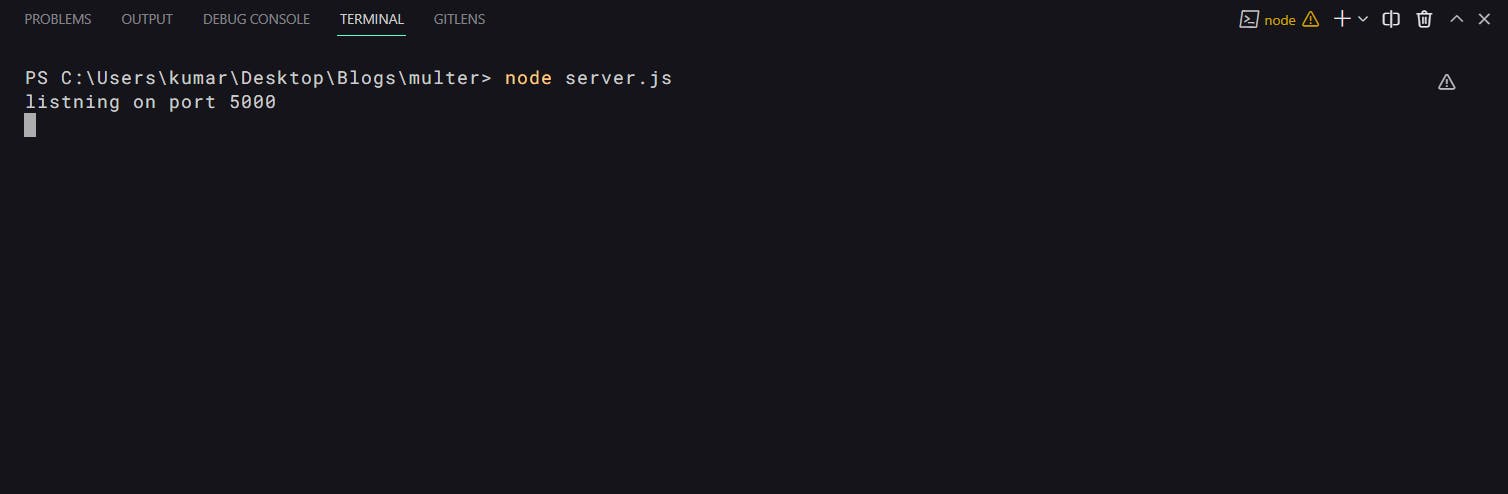
open your browser and open the link http://localhost:5000/
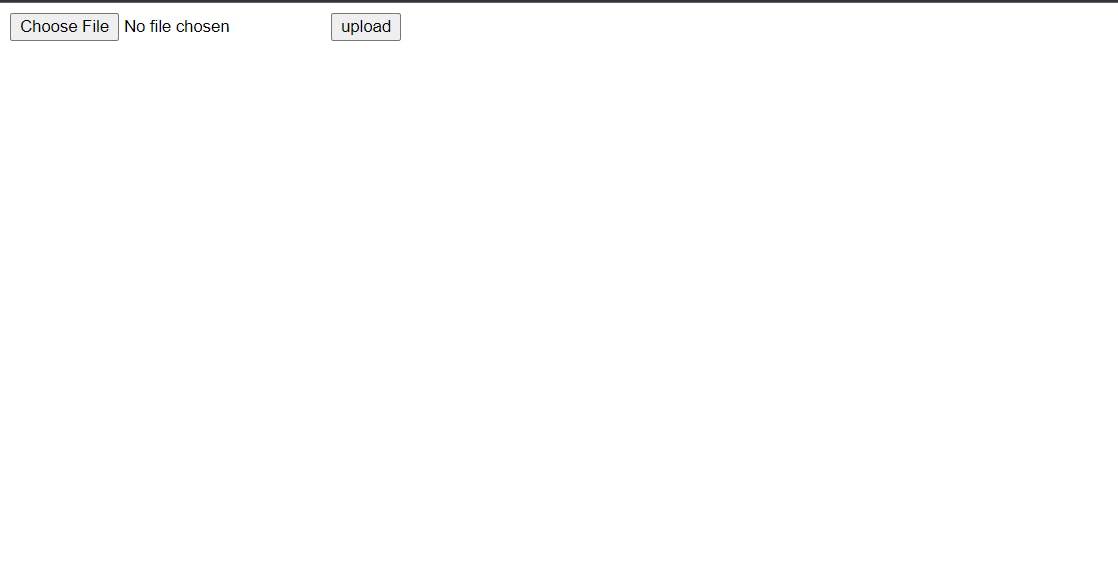
Click on the
Choose Filebutton to select files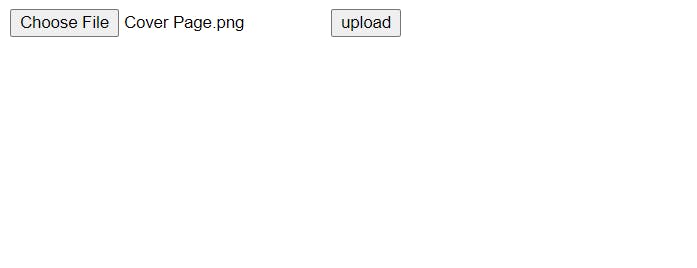
Now click on
upload
You must see a response like this
Conclusion
Overall, Multer makes it easy to add file upload functionality to your Node.js application. Whether you are working on a small personal project or a large enterprise application, Multer has you covered. There are many customizing options available for multer like multiple file uploads, specifying the size, etc. which can be found on the multer's NPM page. Make sure to share this article with your peers and reach out for any queries. Follow Documatic for amazing content like this one.
Happy Coding :)